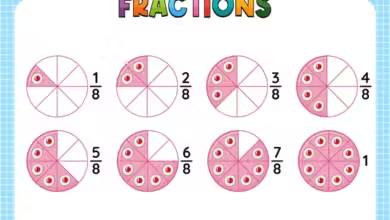R error multiple files in zip: reading ‘index/document.iwa’

How to Fix the R Error “Multiple Files in Zip: Reading ‘index/document.iwa'”
If you’re working with R and encounter the error message “Multiple files in zip: reading ‘index/document.iwa'”, it can be quite frustrating. This error usually arises when you’re trying to process a ZIP file that contains multiple internal files, particularly when dealing with data storage formats like .docx or .xlsx. In this article, we’ll break down the possible causes of this error and offer step-by-step solutions.
Understanding the Error
When you read a file in R using certain packages, such as readxl for Excel files or readtext for documents, R expects a single data file within the ZIP container. However, modern document formats like .docx or .xlsx are essentially ZIP files containing multiple sub-files and directories, such as:
index/document.iwa(common in Apple iWork files like Pages, Numbers, or Keynote).document.xmlorsheet1.xmlfor Word or Excel files.
The error occurs because the R function you are using is not designed to handle such a file structure.
Common Scenarios That Trigger the Error
- Using the Wrong File-Reading Function
Attempting to useread.csv()orreadLines()on a.docxor.xlsxfile. - Handling Apple iWork Files
Files created in Apple Pages, Numbers, or Keynote often includeindex/document.iwaand other proprietary formats. - Corrupted or Misnamed Files
A.zipfile may have been incorrectly renamed to.csv,.xlsx, or.docx.
Solutions to Fix the Error
1. Verify the File Type
Before proceeding, ensure the file you’re working with is of the correct type. To do this:
- Check the file extension. For example,
.xlsxfor Excel,.docxfor Word, or.zipfor compressed archives. - Inspect the contents of the file. You can use a ZIP utility (e.g., WinRAR, 7-Zip) to check what files are inside.
2. Handle Apple iWork Files
Apple Pages, Numbers, and Keynote files include the index/document.iwa file. Unfortunately, these files are not directly readable in R. Here’s how you can handle them:
- Export the File to a Compatible Format:
- Open the file in its respective iWork app (Pages, Numbers, or Keynote).
- Export it as
.docx,.xlsx, or.csv.
- Use External Tools to Extract Data: If you don’t have access to iWork, you can try tools like CloudConvert to convert the file online.
3. Use Appropriate R Packages for Reading Files
Depending on the file type, ensure you are using the correct package and function:
- For
.xlsxfiles:
Use thereadxloropenxlsxpackage. Example: - For
.docxfiles:
Use theofficerordocxtractrpackage. Example: - For generic ZIP files:
Extract the files first using theunzip()function:
4. Address File Corruption Issues
If the file is corrupted or has been misnamed:
- Rename the File:
- Ensure the file has the correct extension (
.zip,.docx,.xlsx).
- Ensure the file has the correct extension (
- Repair the File:
- Use file repair tools like Stellar File Repair or online services for corrupted ZIPs.
5. Debug the File Using R
If you’re unsure about the file structure, you can inspect the ZIP contents in R:
This will display a list of files inside the ZIP archive. From there, you can identify whether the file is compatible with R or needs conversion.
6. Convert to a Compatible Format
If the file is not in a readable format, convert it:
- Use tools like LibreOffice, Google Sheets, or other converters to change the file into
.csvor.xlsx.
Final Notes
The “Multiple files in zip: reading ‘index/document.iwa'” error in R is primarily due to compatibility issues or incorrect file handling. By understanding the file’s structure and using the appropriate tools, you can resolve the issue and extract the required data. If the problem persists, consider consulting the documentation for the R package you’re using or seeking help from the R community.
By following the steps above, you’ll be well-equipped to tackle this error and ensure your workflow runs smoothly. Happy coding!